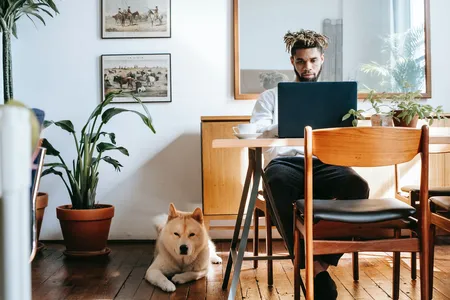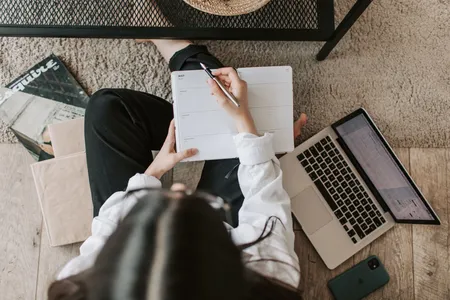Course Summary
This course teaches how to use Excel for data visualization. With hands-on exercises, you will learn how to create visually appealing charts and graphs to effectively communicate your data.Key Learning Points
- Learn how to create effective data visualizations using Excel
- Explore various types of charts and graphs
- Discover best practices for data visualization
Related Topics for further study
Learning Outcomes
- Create effective data visualizations using Excel
- Select appropriate types of charts and graphs for different types of data
- Apply best practices for data visualization
Prerequisites or good to have knowledge before taking this course
- Basic knowledge of Excel
- Familiarity with data analysis
Course Difficulty Level
IntermediateCourse Format
- Self-paced
- Online
- Video lectures
- Hands-on exercises
Similar Courses
- Data Visualization with Tableau
- Data Visualization with Python
Related Education Paths
Related Books
Description
In an age now driven by "big data", we need to cut through the noise and present key information in a way that can be quickly consumed and acted upon making data visualization an increasingly important skill. Visualizations need to not only present data in an easy to understand and attractive way, but they must also provide context for the data, tell a story, achieving that fine balance between form and function. Excel has many rivals in this space, but it is still an excellent choice, particularly if it's where your data resides. It offers a wealth of tools for creating visualizations other than charts and the chart options available are constantly increasing and improving, so the newer versions now include waterfall charts, sunburst diagrams and even map charts. But what sets Excel apart is its flexibility, it gives us total creative control over our designs so if needed we could produce our own animated custom chart to tell the right story for our data.
Outline
- Welcome and critical information
- Course Introduction
- Welcome to Data Visualization in Excel
- Course goals and weekly learning objectives
- Important information about versions and regions
- Data Visualizations using Conditional Formatting, Sparklines and Number Formats
- Week 1 Introduction
- Trend-based conditional formats
- Value-based conditional formats
- Macros for interactive visualizations
- Visualizations with Sparklines and Shapes
- Custom number formats
- Read me before you start: Quizzes and Navigation
- Download the Week 1 workbooks
- Week 1 Practice Challenge
- Week 1 Toolbox
- Trend-based conditional formats
- Value-based conditional formats
- Macros for interactive visualizations
- Visualizations with Sparklines and Shapes
- Custom number formats
- Mastering charting techniques
- Week 2 Introduction
- Charting techniques
- Pies and doughnuts
- Line charts and trendlines
- Area charts
- Scatter and bubble charts
- Download the Week 2 workbooks
- Week 2 Practice Challenge
- Week 2 Toolbox
- Charting techniques
- Pies and doughnuts
- Line charts and trendlines
- Area charts
- Scatter and bubble charts
- Test your skills: Weeks 1 and 2
- Specialized charts
- Week 3 Introduction
- Hierarchy charts
- Waterfall and funnel charts
- Geospatial charts
- Custom chart techniques - population charts
- Creative chart techniques - gauge charts
- Download the Week 3 workbooks
- Week 3 Practice Challenge
- Week 3 Toolbox
- Hierarchy charts
- Waterfall and funnel charts
- Geospatial charts
- Custom chart techniques - population charts
- Creative chart techniques - gauge charts
- Create an Interactive Dashboard Using Pivot Charts and Slicers
- Week 4 Introduction
- Summarise data with PivotTables
- Customise PivotTables
- Group and sort pivot data
- Filter pivot data
- Perform calculations in pivots
- PivotCharts and other visualizations
- Download the Week 4 workbooks
- Week 4 Practice Challenge
- Week 4 Toolbox
- Summarise data with PivotTables
- Customise PivotTables
- Group and sort pivot data
- Filter pivot data
- Perform calculations in pivots
- PivotCharts and other visualizations
- Test your skills: Weeks 3 and 4
- Complete the Dashboard with Creative Visualisations and Dynamic Charts
- Week 5 Introduction
- Dashboard planning and layout
- Add charts to a dashboard
- Create responsive infographics
- Slicers for interactive dashboards
- Dashboard drilldowns and protection
- Download the Week 5 workbooks
- Week 5 Practice Challenge
- Week 5 Toolbox
- Dashboard planning and layout
- Add charts to a dashboard
- Create responsive infographics
- Slicers for interactive dashboards
- Dashboard drilldowns and protection
- Final assessment
- Final assessment: All weeks
Summary of User Reviews
This Excel Data Visualization course has received positive reviews from users. It covers a wide range of topics and is easy to follow. Many users appreciated the hands-on approach that the course takes, allowing them to apply what they learned in real-life scenarios.Key Aspect Users Liked About This Course
The hands-on approach that allows users to apply what they learned in real-life scenarios.Pros from User Reviews
- The course covers a wide range of topics related to Excel data visualization.
- The content is easy to follow and understand.
- The course takes a hands-on approach, which many users appreciated.
- The instructor is knowledgeable and engaging.
- The course provides practical examples and exercises to apply what is learned.
Cons from User Reviews
- Some users found that the course was too basic and did not cover advanced topics.
- A few users reported technical issues with the platform, such as slow loading times.
- The course can be time-consuming, especially for those with limited availability.
- A few users found that the course lacked depth in certain areas.
- The course can be challenging for those who are new to Excel or data analysis.