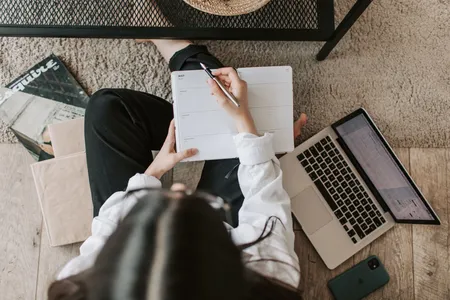How To Edit After Effects Template And Make Amazing Videos
- 4.5
Brief Introduction
Learn The Basics Of After Effects To Edit Any After Effects TemplateDescription
Jeff Sengstack, an Adobe Certified Expert from BlueFx will teach you how to edit After Effects templates.
In this crash course, you will learn the basics of Adobe After Effects so you can edit any After Effects templates you find on the net. Using templates, you can create stunning intro videos and product presentations that will attract more clients to your business.
What’s great about templates is that the graphics and animations are all done for you.
All you need to do is add your own logos and text.
However, you do need to understand the basics of After Effects to do that.
As you know, After Effects can be overwhelming and the learning curve is steep.
There are hundreds of buttons, switches, and effects – each doing something different.
But not to worry because the purpose of this course is to stick to the basics.
I focus only on the tools and options you need when you’re working with an After Effects template.
To make the learning process easy for you,
we’ve included a sample After Effects template: – the BlueFx Business Slide.
You can use it as you follow along while I show you each step in the editing process.
Here are the steps we’re going to go through.
- I show you how to open an After Effects template project, and
- then give you a quick tour of the After Effects interface focusing on the panels and switches of importance to you.
- You will see how to setup the Auto-Save option to make sure you don’t lose any of your work and explain
- how to import your assets – your videos, audio, images, logos, and graphic files.
- Then, we start working on an After Effects template.
- I show you how to add and edit text. I explain how to scale – that is change the size of images and graphics, and how to setup the timing of your video files in a placeholder composition.
- Finally, I show you a fast way to preview only the audio on a project and how you can preview the entire project.
When you’re pleased with how the elements of a template are working, we move on to what’s called
rendering your project – that is exporting your edited template as a video file.
- The bonus section, I show you a quick way to add more slides to an After Effects template, how to create a simple transition, and I introduce you to working with key frames.
At BlueFx, we’ve been making templates and tutorials since 2008, serving thousands of customers.
We’ve used their feedback to help build the step by step instructions in this course. I’m Jeff Sengstack, an Adobe certified expert and instructor. I’ve been working with Adobe After Effects for more than 10 years.
Let me guide you on the process of learning exactly the basic steps you need to edit After Effects templates.
After you’ve completed this course, you will know how to edit any After Effects template, and this will allow you to create stunning videos that will attract more clients to your business.
So click the "Take This Course" button on the page and access the entire course right now.
Requirements
- Requirements
- Students will need to have Adobe After Effects installed.