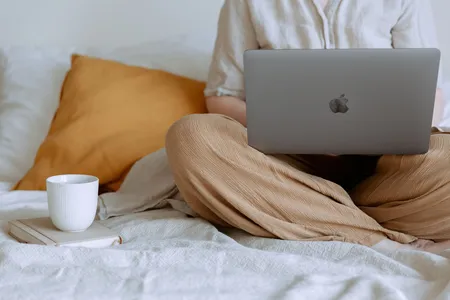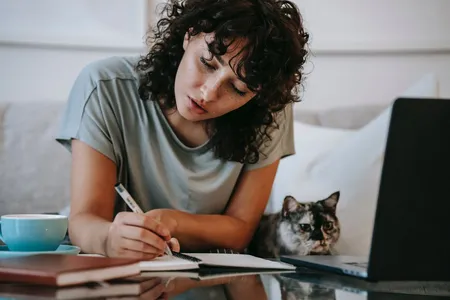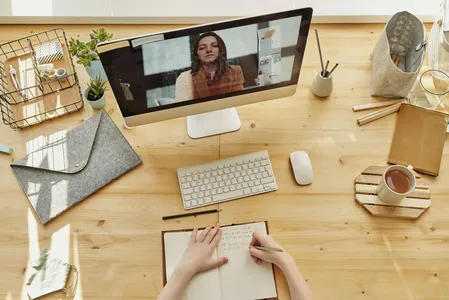Course Summary
This course teaches 3-axis machining using Autodesk Fusion 360, a widely-used computer-aided design software. Students will learn how to create toolpaths, generate G-code, and operate a CNC machine.Key Learning Points
- Learn the fundamentals of 3-axis machining
- Become proficient in using Autodesk Fusion 360
- Practice creating toolpaths and generating G-code
- Gain hands-on experience operating a CNC machine
Related Topics for further study
Learning Outcomes
- Ability to create toolpaths and generate G-code using Autodesk Fusion 360
- Hands-on experience operating a CNC machine
- Understanding of fundamental concepts in 3-axis machining
Prerequisites or good to have knowledge before taking this course
- Basic knowledge of computer-aided design
- Access to a CNC machine
Course Difficulty Level
IntermediateCourse Format
- Online
- Self-paced
- Video lectures
Similar Courses
- Introduction to CNC Machining
- CNC Programming with G-Code
- Mastercam 2019 - 2D Milling
Notable People in This Field
- John Grimsmo
- Titus Cycles
Related Books
Description
As our machining geometry gets more complicated, Autodesk® Fusion 360™ is up to the task! With a host of standard and adaptive toolpaths we can rapidly remove material from even the most complicated 3d parts. In this course, we explore how to rough and finish geometry that requires tool motion in X, Y, and Z simultaneously, learning how to finish even the finest of details. We’ll wrap up this course by creating a full CNC program for a part, simulating it, and exporting it to G-code.
Knowledge
- Describe the benefits of adaptive toolpaths in Fusion 360.
- Summarize rest machining applications.
- Demonstrate knowledge and skills in the creation of detailed 3-axis toolpaths.
Outline
- Basics of 3-axis pocketing
- Course overview
- Get the software
- Week 1 overview
- Inserting and locating a vise
- Modeling a body for stock
- Setting up a CAM program and tool library
- Identify 2D and 3D pockets
- Creating a closed 2D pocket clearing operation
- Creating a closed 3D adaptive clearing toolpath
- Creating a closed pocket clearing toolpath
- Identifying open and closed pocket geometry
- Applying 3D clearing toolpaths to complex geometry
- Applying adaptive clearing toolpaths to open pockets
- Practice exercise 1 video instructions
- Practice exercise 1 solution
- Practice exercise 2 video instructions
- Practice exercise 2 solution
- Practice exercise 3 video instructions
- Practice exercise 3 solution
- 3-Axis Machining with Fusion 360 resources
- About the discussion forum
- Online learning communities and social media
- Practice exercise 1 instructions
- Practice exercise 2 instructions
- Practice exercise 3 instructions
- Week 1 challenge exercise
- Pre-course questions
- Week 1 quiz
- Understanding and Applying Adaptive Toolpaths
- Week 2 overview
- Comparing a traditional vs. adaptive tool motion
- Creating a 2D adaptive clearing toolpath
- Creating a 3D adaptive clearing toolpath
- Understanding rest machining
- Rest machining with a 3D adaptive toolpath
- 3D pocket rest machining
- 3D pocket vs adaptive rest machining
- Practice exercise 1 video instructions
- Practice exercise 1 solution
- Practice exercise 2 video instructions
- Practice exercise 2 solution
- Practice exercise 3 video instructions
- Practice exercise 3 solution
- Understanding and Applying Adaptive Toolpaths resources
- Practice exercise 1 instructions
- Practice exercise 2 instructions
- Practice exercise 3 instructions
- Week 2 challenge exercise
- Week 2 quiz
- Creating Fine Detail Finishing Toolpaths
- Week 3 overview
- Identify thin and small features
- Creating multiple step roughing passes
- Roughing and finishing a closed pocket
- Understanding and using spring passes
- Using spring pass on a small lip
- Using a bore toolpath with a spring pass
- Using 3D contour and ramp toolpaths
- Finding strengths and weaknesses in circular finishing toolpaths
- Identifying 3D step-over for a specific tool
- Identifying complex geometry that needs finishing
- Creating a pencil toolpath
- Creating a scallop toolpath
- Reordering multiple finishing toolpaths
- Practice exercise 1 video instructions
- Practice exercise 1 solution
- Practice exercise 2 video instructions
- Practice exercise 2 solution
- Practice exercise 3 video instructions
- Practice exercise 3 solution
- Creating Fine Detail Finishing Toolpaths resources
- Practice exercise 1 instructions
- Practice exercise 2 instructions
- Practice exercise 3 instructions
- Week 3 challenge exercise
- Week 3 quiz
- Creating a Complete CNC Program
- Week 4 overview
- Completing a process plan for milling
- Reviewing a tool library
- Create or edit a milling setup
- Face and counterbore the mounting boss
- Creating a circular pattern of a toolpath
- Creating Chamfer Toolpaths
- Drilling and tapping
- Export G code for the entire part
- Create a setup sheet
- Practice exercise 1 video instructions
- Practice exercise 1 solution
- Practice exercise 2 video instructions
- Practice exercise 2 solution
- Practice exercise 3 video instructions
- Practice exercise 3 solution
- Creating a Complete CNC Program resources
- Practice exercise 1 instructions
- Practice exercise 2 instructions
- Practice exercise 3 instructions
- Week 4 challenge exercise
- Week 4 quiz
- Course assessment
Summary of User Reviews
Learn 3-axis machining using Autodesk Fusion 360 with this comprehensive course. Students praise the instructor's clear explanations and hands-on approach.Key Aspect Users Liked About This Course
Clear explanations and hands-on approachPros from User Reviews
- Instructor provides clear explanations throughout the course
- Hands-on approach helps students gain practical skills
- Course content is well-structured and easy to follow
- Good for beginners and those with some experience in machining
Cons from User Reviews
- Some students found the course to be too basic
- Not suitable for advanced users looking for more advanced topics
- Course could benefit from more interactive exercises and quizzes
- Video quality could be improved in some sections